Super Star Blast is a space shooter game with challenging levels of increasing difficulty. All enemies must be shot down to finish a level and go to the next one. A scanner around the player tells roughly where the enemies are located. The player ship can fly forwards to attack and backwards to fight during the retreat against the opponents. After clearing a level you can purchase equipment to boost the ship, as well as extra shields and firepower or more ships.
In local multiplayer mode, up to 4 players can fight together trough the levels (campaign mode) or can get each other in a battle (competition mode).Features:Massive challenging levels of increasing difficultyenemies with unique flying and fire characteristicsUpgrade center (agility, fire power, shield, ships)Single player campaign2 – 4 player coop mode (split screen)Simple and clean 3D space graphics
AmigaOS: Quality and performance Settings
AmigaOS: Warp3D Nova / OpenGLES Support (required!)
AmigaOS4 information:Hardware
Requirements:AmigaOS 4.1 F.E. Computer with Warp3D Nova/OpenGLES compatible graphics card Because of the many different configurations, it is difficult to cover all problems. Just send us an email to mail@entwickler-x.de and we will try to fix bugs. Also play with the quality and performance settings to adapt the game to your hardware. The “FPS” setting shows you the current frame rate. In the ToolTypes you can also activate your own screen mode. If the setting is put in brackets, the Workbench resolution is used
Game Website:https://entwickler-x.de/super-star-blast
Source: Super Star Blast by EntwicklerX



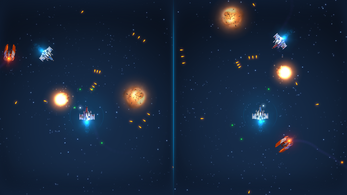





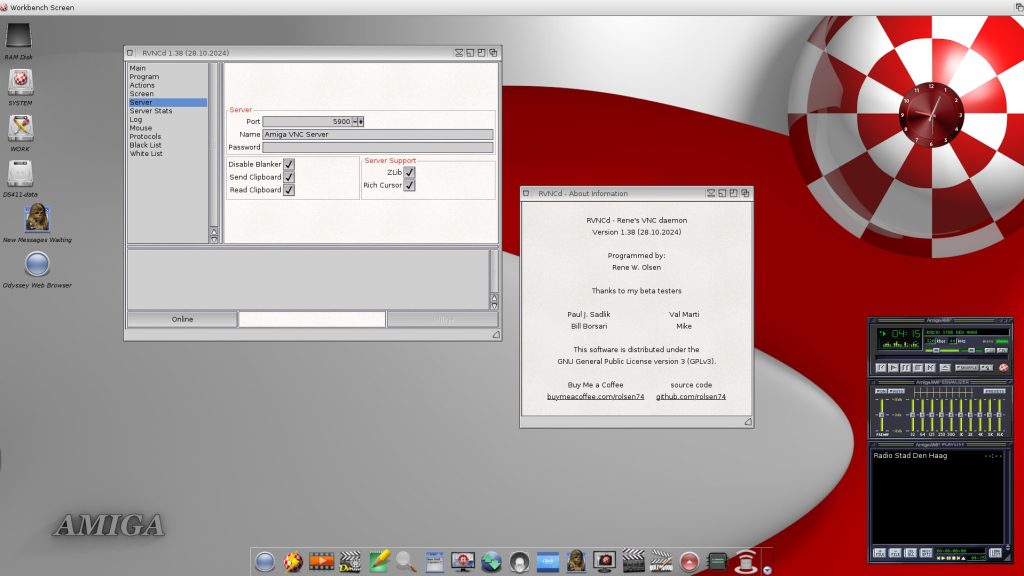
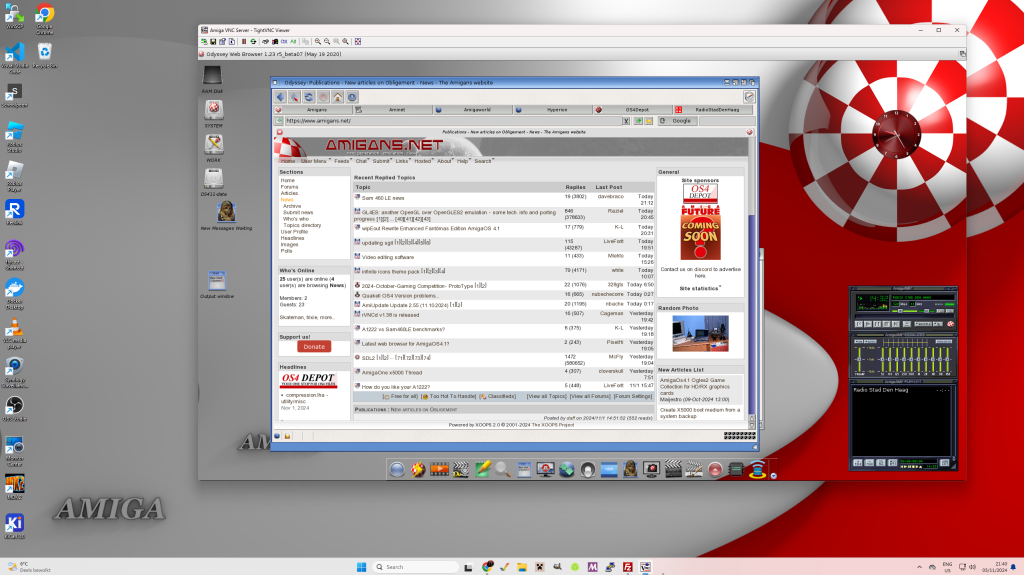
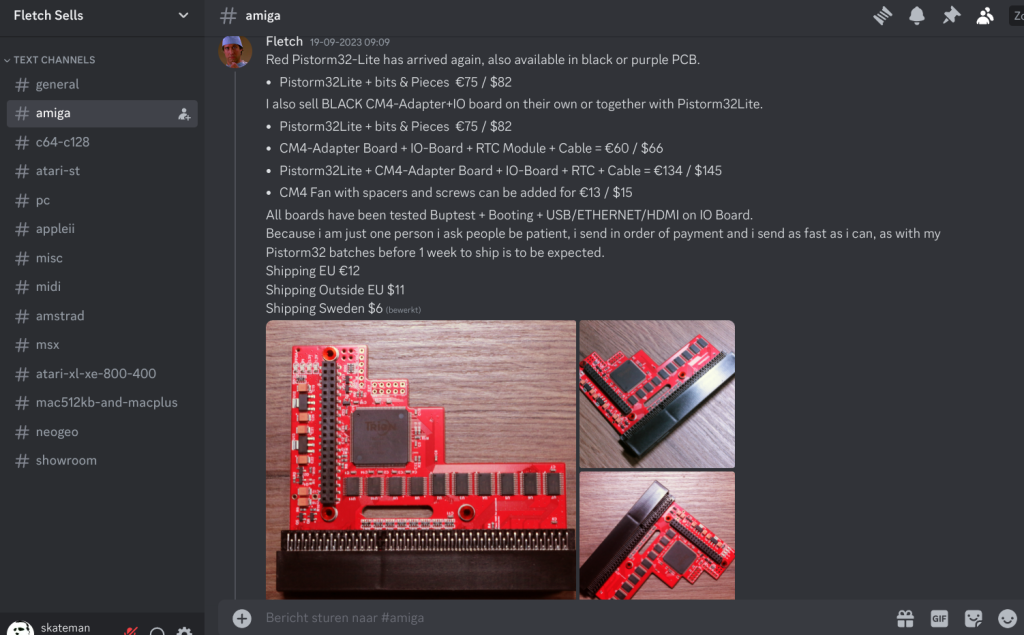
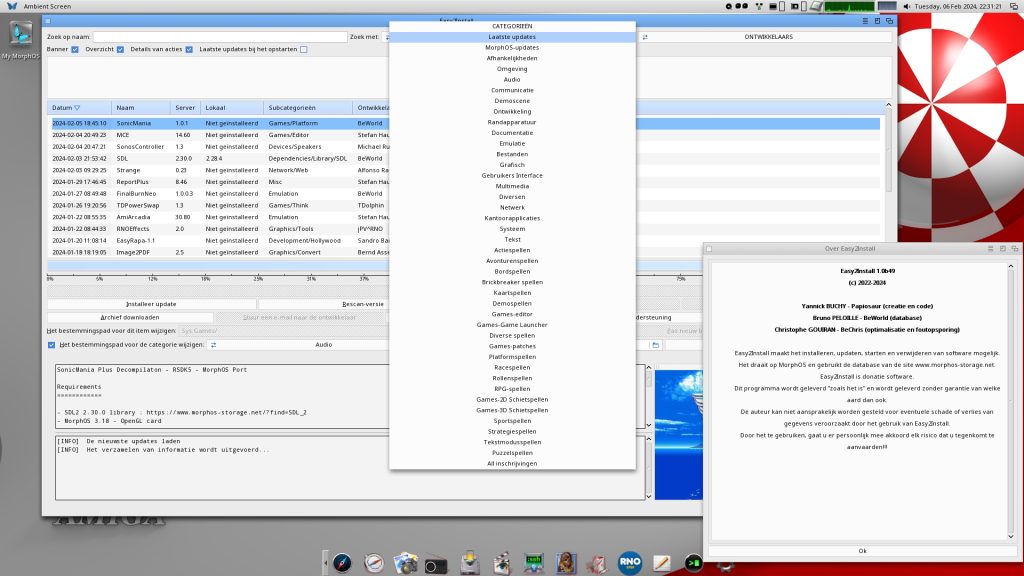



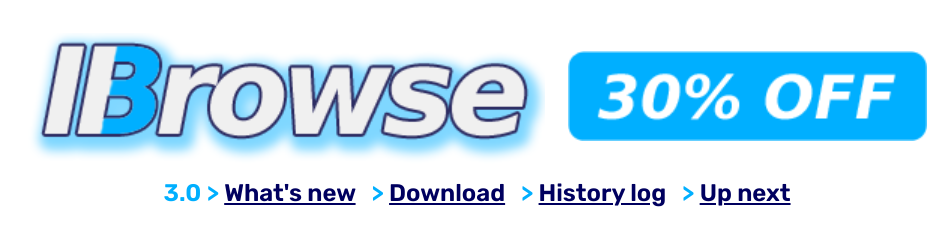 Browse is a fast, stable, classic web browser helping you surf the net with your AMIGA®. Features include HTML 4.01 and XHTML 1.0 browsing, OpenSSL 3.1-based TLSv1.3 secure connections, FTP downloads, comprehensive JavaScript 1.6 engine, tabbed browsers (pioneered by IBrowse), a customisable GUI layout, many other customisable features and support for proprietary extensions from other browsers. IBrowse is compatible with AmigaOS® 3.0, 3.1, 3.1.4, 3.2, 3.5, 3.9, 4.1FE and MorphOS.
Browse is a fast, stable, classic web browser helping you surf the net with your AMIGA®. Features include HTML 4.01 and XHTML 1.0 browsing, OpenSSL 3.1-based TLSv1.3 secure connections, FTP downloads, comprehensive JavaScript 1.6 engine, tabbed browsers (pioneered by IBrowse), a customisable GUI layout, many other customisable features and support for proprietary extensions from other browsers. IBrowse is compatible with AmigaOS® 3.0, 3.1, 3.1.4, 3.2, 3.5, 3.9, 4.1FE and MorphOS.