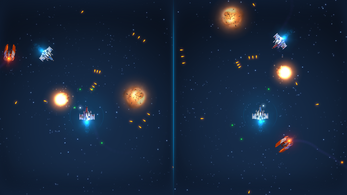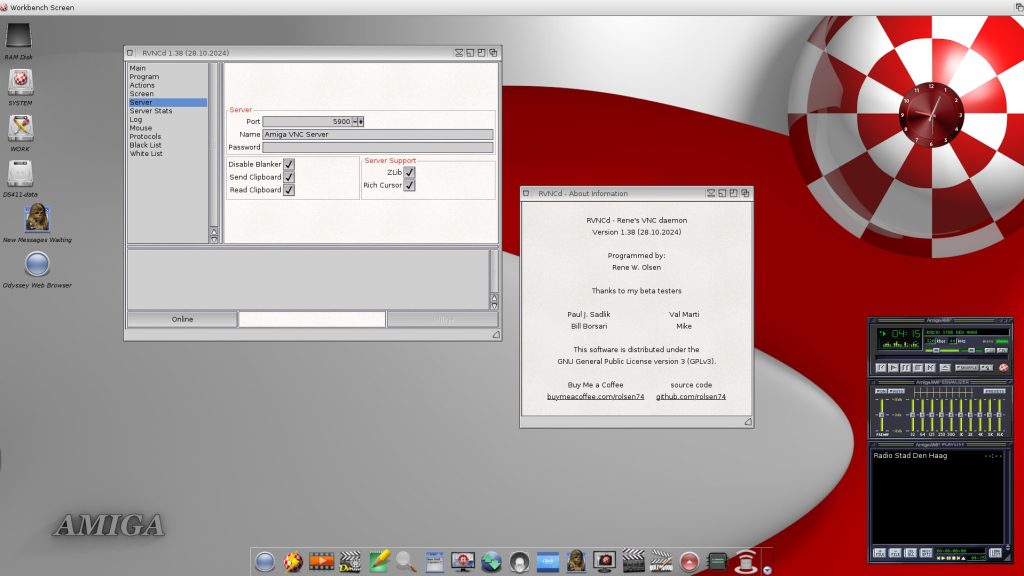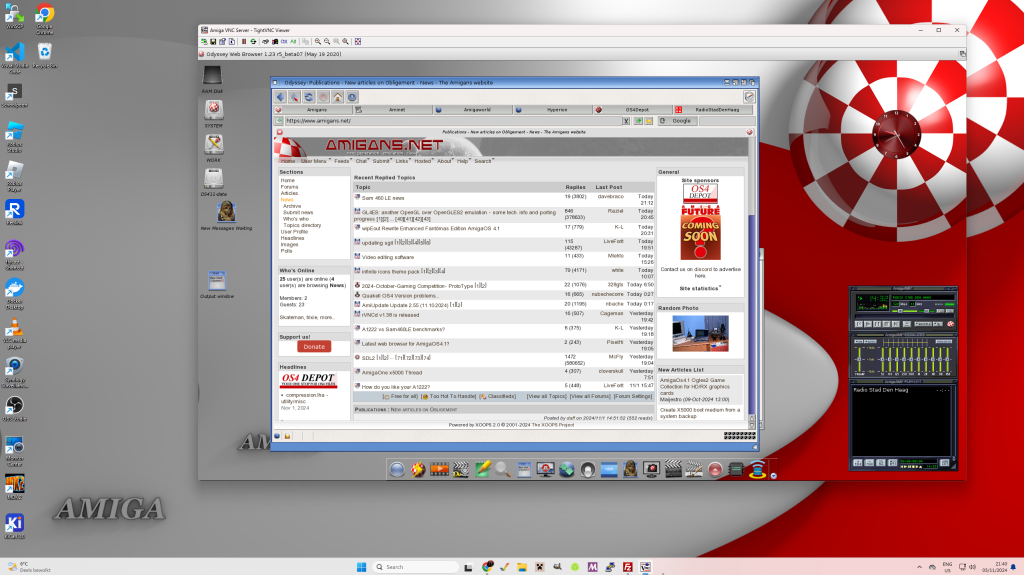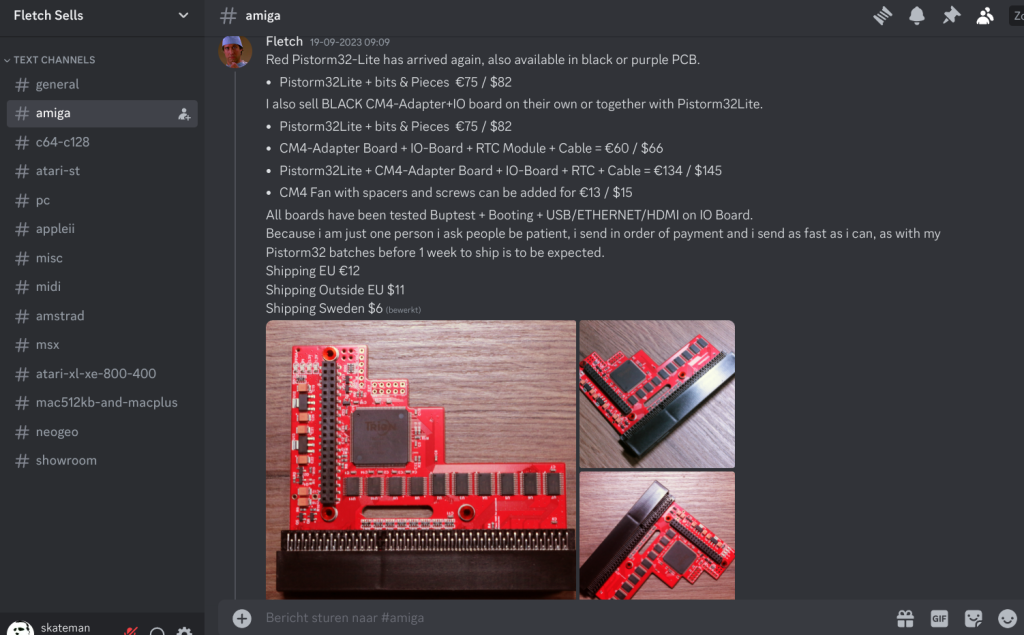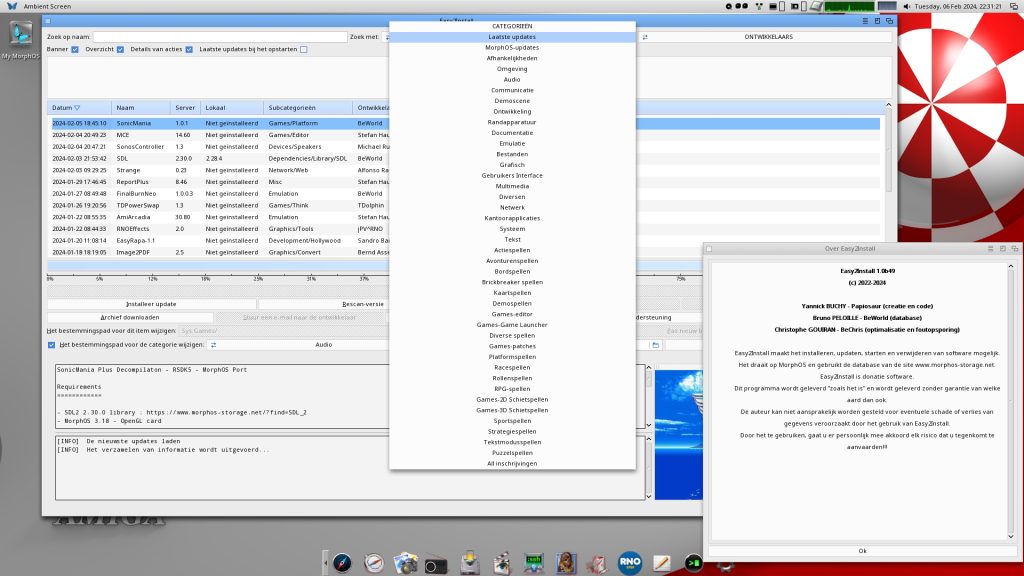As posted on the Amiga/40th website.

It’s been ten years since the highly successful Amiga 30th in Mountain View, California. Over the last ten years, we have seen an incredible vibrancy in the global Amiga community. With projects like the Vampire, Emu68K, and Amiga OS 3.2 combined with AROS, AmigaOS 4 and MorphOS, never has there been so much activity and energy for the Commodore Amiga and its many derivatives.
2025 marks the 40th anniversary of the Commodore Amiga 1000 release. The AMIGA/040th Silicon Valley will be the central theme at the amazing VCF West show. Happening at the Computer History Museum in Mountain View, CA, we will offer all attendees a unique area on the show floor. In this area, you will explore the Saga of the Amiga Computer–before Commodore, during its golden era, and beyond… Expect to see unique historical artifacts from the personal collection of Dale Luck, the latest Amiga Community innovations like AmigaOS 3.2 and OS 4, alongside groundbreaking hardware projects such as Emu68k, and PiStorm.
Watch the Live Event of Friday Evening here!